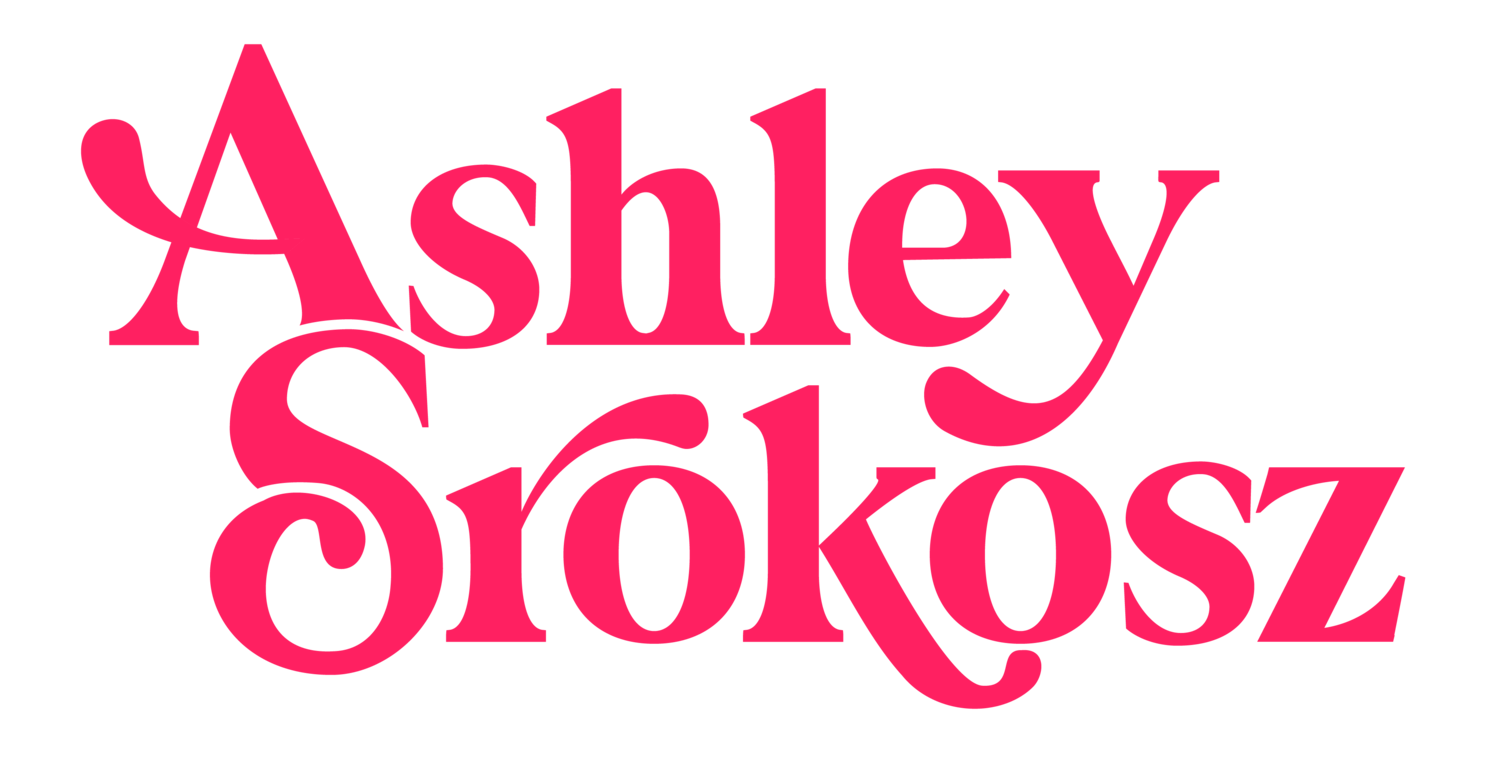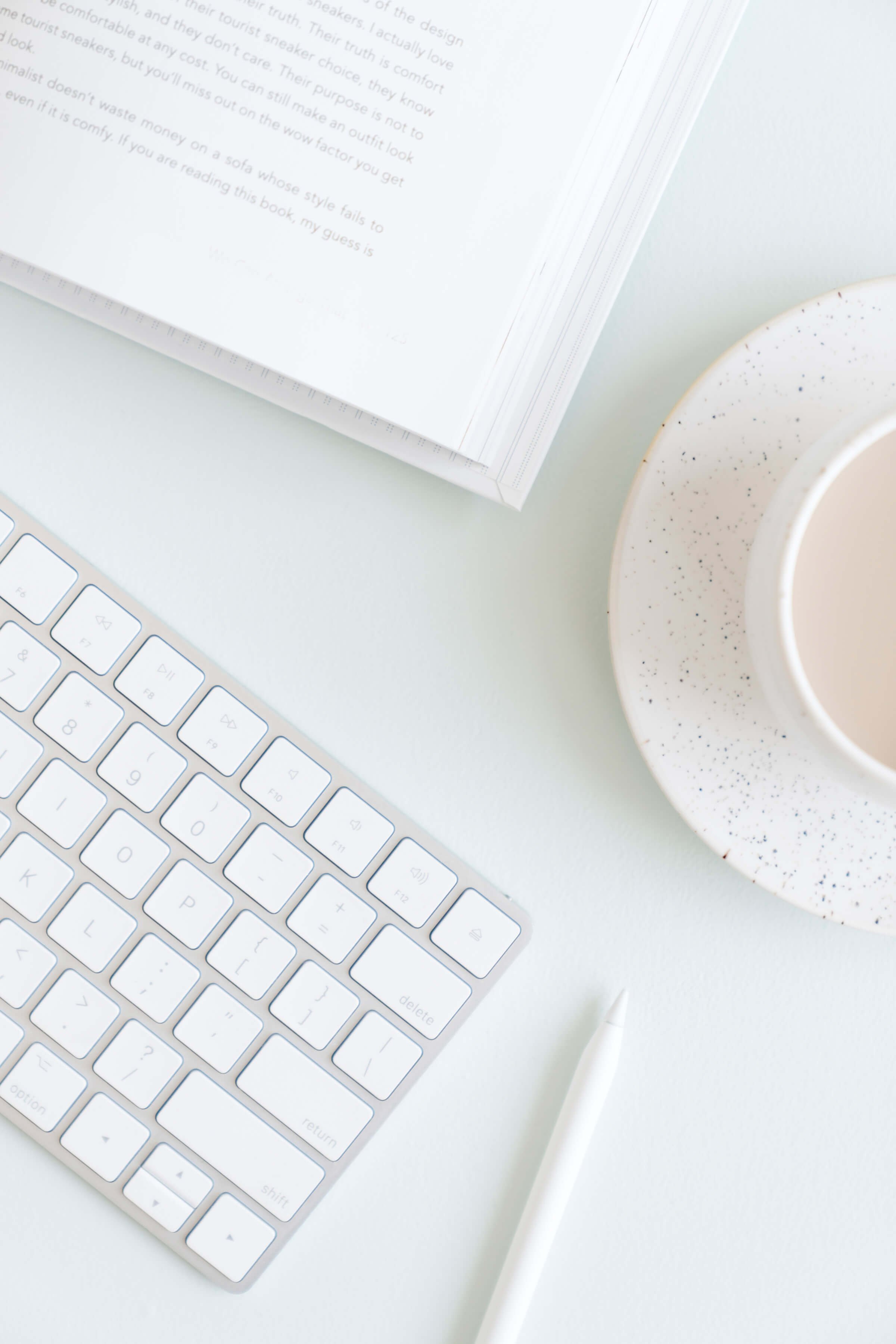Squarespace vs WordPress vs Wix: What website building platform should you use?
Ah, the old Squarespace vs WordPress vs Wix debate. This one has been raging for years. I get asked less about Wix, but Squarespace vs WordPress is something I get asked on a weekly basis. And for good reason! It can feel paralyzing trying to pick a website building platform before you’ve even started. Let’s dive into the details so hopefully you can make the best decision for your business.
TABLE OF CONTENTS
I’ll start with why the heck you even need any of them in the first place.
The short answer: you need a way to build your website, unless you already know, or want to dedicate years to learning, HTML and CSS code.
If that doesn’t sound exciting to you (or you have no idea what that even means), best to go with a website building platform where you don’t have to know any of that.
They allow you to simply pick settings from their software (or drag and drop features, in the case of Squarespace and Wix), and they write the code for you.
Pre P.S. This post contains affiliate links. When you click on an affiliate link and make a purchase, I receive a small commission at no cost to you. Affiliate links are marked with an asterisk (*).
The website building platform is just one of the things you need to make your website public for all the world to see.
Here’s are all the things you need to publish a website, which makes it helpful to understand the ins and outs of Squarespace vs WordPress vs Wix, which we’ll get to later.
1. A website host
Your website host is like the piece of land that your house sits on. Your website is the house, but the house doesn't float in mid-air, it needs to sit on a piece of land somewhere. Common website hosting companies include GoDaddy, BlueHost, HostGator, and about a million other companies. Literally.
2. A domain name
Your domain name is the address where people can find your website. If the land is the host, the domain name tells people how to get there. To find your house, you don't say "you know the main street in my city? Just follow that until you see the green house. Then take a left, and I'm live in the 5th house on the right on the 3rd floor". No, you tell them "I live at 123 Maple St, Apartment 6".
Your domain name can be anything you choose it to be (if it’s not already taken). It could be yourname.com, yourbusinessname.com, or a totally other name. Personally, I don't think that the domain is super important, as most people are clicking to your site from a link from social media, your business card, or maybe an organic search. They're hardly ever typing in your domain name from memory.
3. A website creation platform
You can think of the service you use to create your website like hiring a builder for a home. A builder will refer to an architectural plan, with all the engineering and structures already figured out for you. You can move a wall here and there, and change the flooring, finishes, and paint, but you're merely customizing what the builder has already built for you.
Now that you know the basics, we’re going to dig deep into three of the most common website creation platforms: Squarespace vs WordPress vs Wix.
WordPress
Ease of use: 3.5 out of 5
Cost: $20+ per month (for hosting & domain name, plus at least $20 or more per month if you need an online store)
WordPress is one of the oldest website creation platforms, and the #1 most popular content management system (source). For the first 5 years of my business, I used WordPress.
Complete transparency: I’ve been using Squarespace for the past 7+ years, and diving back into the world of WordPress to write this blog post has been … frustrating and confusing! It totally reminded me of why I moved from WordPress to Squarespace to being with.
I’m going to try and make this as easy as possible to explain how to use WordPress!
You can think of the WordPress software as the building materials. It gives you all the pieces you need to start, but you need an actual builder to do it, plus the land that it sits on and an address.
The easiest way to use WordPress is to start with the hosting company (the land), and they will help you set up the software itself and buy your domain name.
I would recommend starting with BlueHost or GoDaddy, both make it super easy to set up your new WordPress website in minutes.
Simply go to your company of choice above, click on “Get Started”, and they’ll walk you through the process.
Each company includes a free domain name with your first year of hosting, so you’ll be grouping together the website builder (WordPress), website hosting, and your domain name all in one.
Once you’ve set up your WordPress website with your hosting company, you’ll actually build your pages in the WordPress software. Your home page in WordPress will look something like this:
All of the functions for your website can be customized using the left hand menu. The thing to start with is the appearance. WordPress comes with a few pre-designed and free templates, but it's best to find a template that you like that you can purchase and use on your website.
To find a template, you can do a Google search and find about a bajillion that are anywhere from free to $300+. The most important part is to not look at the pretty pictures, but to look at the functionality and the framework (I’ve got a step-by-step process on how to pick the best template for your website here).
The pretty images in the previews of other people's sites are not the images that you're going to have on your own website, so yours isn't going to look like the examples.
Some important things to consider with the functionality and framework includes:
Is the template automatically optimized for mobile devices? This is the #1 thing to consider, as Google ranks and your websites' searchability (totally a word, BTW) is affected by its mobile compatibility.
Does it have all the features you need it to have, like opt-ins, testimonials, and a blog?
Is it clean with lots of whitespace? This makes it easier for readers to click through your site.
Some great looking themes include Foodie Pro (using the Genesis framework) and Elegant themes, but my favourite place to look is on Creative Market*.
After you upload your theme, you can then customize it to your heart’s content, but each theme is different as to how and what you customize.
To publish different pages on your website (About page, Work with Me, Contact me, etc), you just click on Pages from the left-hand menu, and then click on ‘Add a new page’:
Once you’ve created a new page, you can edit it by adding different content blocks, and you can drag them around to change the design of the page:
Honestly, WordPress has come a long way since I stopped using it in 2014, but a huge area where it’s still unnecessarily complicated is when adding in E-commerce. You essentially have to sign up for a second piece of software (like WooCommerce, which can be much more expensive than a regular website) and set up an entirely second website that’s just a store, then connect the two.
There are pros and cons of using WordPress, so let's break it down.
Pros of Wordpress:
There are tons and tons of templates to choose from (depending on what you're willing to pay) to make your website look pretty and functional.
There are thousands of plugins that help the functionality of your website. For example, if you’re going to be blogging, you’ll want to use the Yoast SEO plugin to increase your Search Engine Optimization, and you can find many recipe card plugins to make it easy for readers to save and print recipes you might have in your blog posts right from their computer.
By far the most popular web creation software on the market today (mostly because it’s been around the longest!).
Has been updated in 2018 with a more common drag-and-drop editor which makes it infinitely easier to design a pleasing website.
Cons of WordPress:
It can be overwhelming to choose a pre-designed theme, as there are thousands upon thousands of them! Sometimes more choices isn’t the best option. Best to find one that has the features you need, make a decision, then move onto customizing it.
Anyone and everyone can create their own plug-ins, which doesn’t mean they work properly OR are secure. You’ll constantly (and I mean on a weekly, if not daily basis) be having to log into the backend of WordPress to update all your plugins to keep your website secure. If not, it can be prone to hackers. This has actually happened to several of my friends, and not just strangers on the internet.
If you want an online store, you have to use 3rd party shopping cart software, like Shopify or WooCommerce, to collect payments for services directly on your website or to deliver online programs or digital products. These platforms have their own monthly or annual fees to use them, so add that to your hosting costs. Plus, be prepared that it’s almost as intensive to set up a store as it is setting up your website in the first place.
Depending on if you end up purchasing a template, it may or may not come with a mobile optimized version. If you’re building your own WordPress website from scratch in their backend, it won’t automatically be mobile optimized. With at least 50% of website visitors viewing on their mobile devices (and increasing every year), this is VERY important, and can greatly impact not only the user experience, but your ability to rank on large search engines such as Google.
SquareSpace
Ease of use: 4.5 out of 5
Cost: $20+ per month (for domain, hosting AND online store)
I can't even tell you how easy it is to use Squarespace* compared to WordPress. It’s like comparing a typewriter to using a computer.
Actually, no. It’s as easy as shopping online. Seriously, if you can Amazon Prime, you can build an amazing website in Squarespace.
With Squarespace, your web hosting, domain name, web creation software, blog platform, beautiful templates PLUS your shopping cart software is all wrapped up in one yearly (or monthly) fee. Switching to Squarespace saved me at least $1,000 a year because I didn't have to pay for separate shopping cart software that was also a pain in the ass to use!
You can get started with a free 14 day trial by going to www.squarespace.com and clicking on "Get started". You pick your template and you're on your way!
When you login, this is your dashboard:
You can see all the major sections grouped into actions on the left hand side, with your website homepage showing in the large design window.
What I love most about Squarespace is that it's a drag and drop builder. You can add an unlimited number of sections onto a page (although they recommend a maximum of 20 to keep the page loading quickly and smoothly), and you can add over 40 different types of content blocks onto the page.
For example, to insert text, you insert a text block. To insert an image, you insert an image block. You can also insert videos, newsletter sign-up boxes, forms, buttons, and more. It's incredibly flexible.
Once you add any sort of block to the page, you just drag it anywhere you want!
You also can customize most features of blocks directly from the design tab on the home menu, or by clicking the paintbrush icon in the top right hand corner when you’re editing any page. You can easily change the colours of blocks, change fonts, and increase or decrease spacing.
There’s also 10 different pre-set colour options for each section, so you can quickly change colours of entire sections to differentiate them from the one above and below. This is fantastic for sections you want to call a lot of attention to, such as opt-in sections, pricing grids, or testimonials.
You can build your own store in Squarespace for free, although depending on the level of paid plan you choose, they’ll take anywhere from 0% to 3% of your sales. It integrates with Stripe, PayPal, and Apple Pay merchant services, so you can set up a store and sell your digital or physical products right on your website within 60 minutes, plus the price is already included in your monthly or yearly fee!
Clearly I'm an advocate for Squarespace, but it's not perfect either.
Pros of squarespace:
Drag and drop interface makes it easy to move blocks around a page.
The templates* directly from Squarespace are beautiful and modern (not to mention free!).
The newest version of Squarespace (7.1) has universal functionality across every template. This means that you no longer have to try out 3 or 4 different templates before finding one with all the features you need. They all have the same features.
All websites built in Squarespace, whether you’re using a template or not, is automatically mobile optimized.
E-commerce is already built into the platform, with popular functions such as auto-delivery of digital products, subscription payments, and coupons.
Popular apps, such as Mailchimp for email marketing and Acuity for scheduling, automatically integrates with Squarespace content blocks.
Your website hosting and website building software are all included in one affordable fee.
Things that are really hard to do in WordPress, like making custom forms that open when you click on a button, are super easy to do in Squarespace.
You can now build member areas for courses and online programs within your Squarespace website, meaning everything is on one site and there’s no need for more expensive software such as Kajabi or Teachable.
Squarespace doesn’t have open source plug-ins like WordPress does. While this limits the number of plug-in or feature options, this means that your website is 100% secure without having to update them every other day.
Cons of Squarespace:
Some of the features, such as testimonial carousels, are pretty basic (although clean and easy-to-use) unless you know custom code or you purchase a third party plug-in.
At the time of writing this, the Squarespace page builder isn’t fluid, so you can’t drag and drop content blocks anywhere your heart desires. The page is only split into 12 columns, meaning it’s very hard to create 5 evenly spaced items across, and using spacers is a pain in the royal ass. Squarespace is currently testing the fluid engine, which will be a complete game changer and get rid of this problem entirely. If you’re reading this after July 2022, it’s probably already launched and this huge con disappears entirely.
There is no recipe block or plugin, although a) who even prints recipes anymore (you can absolutely pin them for later from Squarespace); and b) you can find workarounds, like this.
The E-commerce features aren’t quite as robust as a dedicated E-commerce platform, such as Shopify. If you’re primary an E-commerce store with over 40 products, Shopify is probably the way to go for you.
There’s no robust affiliate features built into Squarespace E-commerce, meaning you’ll have to use an external company if you rely on affiliate referrals for selling your products or services.
If you’re a blogger who focuses solely on revenue generated by ads, Squarespace is not going to be the platform for you. Stick with the tried and true WordPress for cases like these.
For me, the pros for using SquareSpace far outweigh the cons. I estimate that someone with no prior experience can design and build their own website in less than 1 week if you really focus on it. No joke. It's that easy.
WIX
Ease of use: 4 out of 5
Cost: $28+ per month (for domain, hosting & online store), $15+ per month without an online store
I’m always transparent with you, so let me be completely honest: I have never used Wix.
However, what I will say is:
a) it’s been around a good while (since 2006) and it’s currently the 3rd most popular content management system in the world (source), so you can trust it (Squarespace is 4th, btw).
b) I have business friends who use it, and they have credible, sustainable businesses (not a side hustle or hobby).
c) I decided to dive into it for the sake of this blog post and try it out!
The nice part about me trying Wix for the first time as a seasoned website designer is that there are certain things I’m looking for in terms of advanced features that I know you all would need other than a pretty looking website (i.e. email marketing integration, robust blogging platform, SEO capabilities, etc).
However, the nice part about me never using it before is that I’m looking at it with beginner’s eyes! I have no idea where things are, so I can more accurately judge how easy it would be to find certain features for someone with little to no experience.
So let’s dive in and take a look around!
I went to www.wix.com and pressed the big “Get Started” button on the homepage. I created an account, and then it asked me a few basic questions about what this website is for and what sort of goals I have for it.
It then asked me if I wanted to use a template OR if I wanted a site built for me using some fancy AI stuff. I said I wanted to go with a template, and it curated a list for me based on my previous input. This was very much appreciated, since there’s over 800 pre-built templates to choose from!
Once it built my template website, here’s what the back end of Wix looked like:
That’s a pretty nice looking site right out of the box.
But wait! This is the back end menu for editing my website. There’s also this main menu when I went back to wix.com, which looks like a more updated version of WordPress:
To be honest (and I’m not trying to act like someone who has been in love with Squarespace for the past 7 years … but in reality I am that person), this dashboard feels a little overwhelming to me. It took me a hot minute to figure out how to get back to editing the website, which you can access from the “Edit site” button in the top, right hand corner.
I’m assuming that you’re not just taken to the website as Wix seems like it’s positioning itself not just as a website builder, but an all in one website + eCommerce + email marketing platform. You can see a high level view of all these features from this dashboard. In this way, I see Wix as kind of halfway between the ease of use of Squarespace and the seemingly unlimited, open source features of WordPress.
On the design side, there are definitely some cool functions that Squarespace doesn’t have, including:
Ability to change the colour and shape of each individual feature, such as buttons.
Ability to have certain features change upon hover (which you can only do with custom code in Squarespace).
Decorative elements, such as vertical lines and vector art.
Navigation bars that you can add anywhere on the site, with multiple different configurations (including vertical).
Ability to save favourite design features you’ve customized on any of your Wix websites to a “favourites” list of sorts so you can use them elsewhere on the same website or other websites under the same account.
Fixed interactive buttons on mobile that increase ease of use, such as a chat box or a “Skip to top” button.
And that’s just with me taking an hour or so to poke around. I’m sure with more time, I would discover many more things to like about this platform from the design side!
Wix includes the ability to add major features to your regular website subscription, such as email marketing, sending price quotes and invoices directly to customers, and even building your own app. It seems like a very robust platform that you can trust if you don’t like WordPress or Squarespace.
Pros of WIX:
It looks like you could build a pretty advanced looking website without needing to know any code at all.
Drag and drop interface makes it easy to move blocks around a page.
Lots of options to add advanced features (as previously stated).
Additional design elements that you could only add to Squarespace websites with custom code, such as changing content blocks on hover, vertical lines, navigations bars, and chat box buttons on mobile.
With the number of pre-built templates available for free (800+), the chances of you having to buy an external website goes down dramatically, saving you money.
You can add and edit your SEO settings of each page, and there’s an SEO wizard which gives you a checklist of what to complete to increase the SEO of your website.
Adding an E-commerce store is relatively easy
Cons of Wix:
If you do know custom code, Wix makes it almost impossible to change it at the platform level, meaning you can’t go to town customizing their built in content blocks like you can with Squarespace. You can change design settings for content blocks from the extensive choices provided by Wix, but you can’t do everything you could dream up in your head.
7 different pricing options could make it overwhelming for some people to know what level of plan to use (although you can start on the smallest plan you think you need, you can always upgrade later).
The ‘apps’ that you can add through the Wix App store use a lot of javascript, which can slow down your site loading speed and effect your SEO. Plus, many of these apps are third-party and they don’t necessarily all work perfectly, and some of them aren’t even free.
While adding an E-commerce store is relatively easy, the ‘Business Basic’ plan (their most affordable E-commerce plan) starts at $28 Canadian per month (about $21 US per month) and it doesn’t include basic features such as sales tax! If you upgrade to the middle business plan, the ‘Business Unlimited’ it’s way more expensive than Squarespace $36 Canadian per month (about $28 US per month) and still only includes a maximum of 100 transactions per month that include sales tax.
Overall, I’m very impressed with the Wix website builder, but I find their pricing overly complicated and their limitations, such as storage space and bandwidth, annoying at the lower price points.
Which is better: Squarespace or Wix?
I think you can’t go wrong with either Squarespace or Wix. The most important part is that you finish your website, get it out there to start growing your business, and continually and consistently add new content (usually through blogging) to increase your SEO rankings and site authority.
While Wix does have many customizations and design features that Squarespace doesn’t, such as vertical lines and individual button features, this isn’t an overall game changer in terms of how you’ll use your website on a long-term basis.
I also dislike the limitations on the E-commerce side if you’re trying to keep your website hosting and building platform subscription to a more affordable amount.
Add to that the inability to go to town customizing your website with SEO (if you choose to create a more advanced website) and the automatic mobile optimization, and Squarespace is the winner for me.
Squarespace vs Wordpress for SEO
The biggest argument for using WordPress over Squarespace is SEO, and the fact that for years, hundreds of blog posts and articles have been writing about how superior WordPress is for Search Engine Optimization.
In case you didn’t know, SEO stands for Search Engine Optimization, and it means the ability for your website content to be found on search engines like Google.
I’m here to tell you that the single decision of what platform to host your website on (i.e. Squarespace vs WordPress vs Wix vs anything else) will not make or break your SEO.
SEO is made up of multiple things, not just your website building platform. For me, the top 3 things that influence your SEO are:
Your website content (i.e. the website copy, blog posts, and images).
Your backlinks (i.e. other reputable websites linking to your website from their own website).
The scoring of your website for user friendly features, such as how fast does your website load and do you have a mobile optimized version.
The platform that you choose to build your website is only affected by #3 on this list, and only by how fast and efficiently your website loads (which you can test for free on the Google PageSpeed Insights tool).
Squarespace and Wix admittedly don’t load the fastest, and there’s not many things you can do to change the core coding that is required to run your website on those platforms. This is where WordPress wins almost every time.
However, not every WordPress website has a mobile optimized version, which search engines heavily penalize in the 2020’s (with over half the worldwide search engines being done on a mobile device).
And the writing, blog posts, and images on your website, along with quality backlinks pointing to your website, have nothing to do with the platform.
So you don’t have to be afraid to use Squarespace because your SEO will suck! That was true back in the early 2010’s, but almost a decade later, Squarespace has many built-in tools to make it easy to create a website that will rock your SEO.
Is Squarespace or WordPress better?
I think you can see by now why, despite the cons of Squarespace and pros of WordPress and their updates post-2018, I still recommend Squarespace over WordPress for most businesses.
The ease of use, ability to customize your site easily with custom code, and the built-in E-commerce platforms makes this all-in-one platform a powerhouse to grow your business.
Of course, there are exceptions, such as for E-commerce stores with over 40 products, then I highly recommend Shopify, or bloggers who heavily depend on ad revenue (just use WordPress).
If you’re wondering what platform you should use for your business, just shoot me an email or DM me on Instagram explaining what your business is and how you generate revenue (or plan to in the near future), and I’ll let you know my honest recommendations!
The final verdict: Squarespace vs WordPress vs Wix
Here are my broad strokes recommendations for which website building platform you should be using for your business:
General service provider, coach, MLM or network marketing business → Squarespace
Blogger who heavily relies on ad revenue as income → WordPress
E-commerce store with over 40 products in your catalogue → Shopify
I honestly don’t know many people who focus on ad revenue anymore, so for the majority of you, I’d highly recommend you try out Squarespace* (← use this affiliate link to get an extended 6 month free trial plus 20% off of an annual Squarespace subscription).
At the end of the day, make an informed decision, be confident in your choice, and get your website done already! It can’t build your business if it’s just an idea inside your head.
Publish your website, write some amazing blog posts, and learn how to market, and 5 years from now you’ll look back and be so happy that you made a decision and got on with the work … even if it wasn’t perfect.